
It's happened a few times before. I'm in the middle of nowhere, out in the wilderness, trying to get a cell signal, but I'm having no luck. I see that my phone says SOS in the corner, which means I don't have service, but can make emergency calls if needed.
However, this isn't an emergency. I just want to be able to use my phone to use my maps or quickly Google something.
Eventually, I make my way back to civilization, to a place where I should definitely have service, but for some reason, I still don't. That pesky SOS is still in the corner of my screen, and no matter how high I raise my iPhone to the sky, I still can't get access to the internet.
What gives?
In this story, we'll take a look at what Emergency SOS via Satellite is and what you can do when your iPhone gets stuck in Emergency SOS mode. Here's what you need to know.
While you're here, check out how to use Emergency SOS via Satellite to contact 911 and how to prevent your iPhone from automatically calling 911.
Patrick Holland has a pretty great explainer on the Emergency SOS via Satellite feature, which you can check out here. In short, Emergency SOS via Satellite is a feature on the iPhone 14 and later that allows you to get in contact with emergency services and share your location with them, even if you don't have cellular network service.
Whenever you don't have cellular service or Wi-Fi, you'll see an SOS in the corner of your iPhone, indicating that you can use Emergency SOS via Satellite to get emergency help.
Note: There's also Emergency SOS on every iPhone, and while this feature does call your local emergency number and share your location information with emergency services, it requires you to have service. It's not the same as Emergency SOS via Satellite.
Once your iPhone loses service and is in Emergency SOS mode, your device might have trouble finding your network, even if you're back in an area that has service. You might notice that someone else in the area has service while you don't, or vice versa. Luckily, there are various ways to tackle this issue.
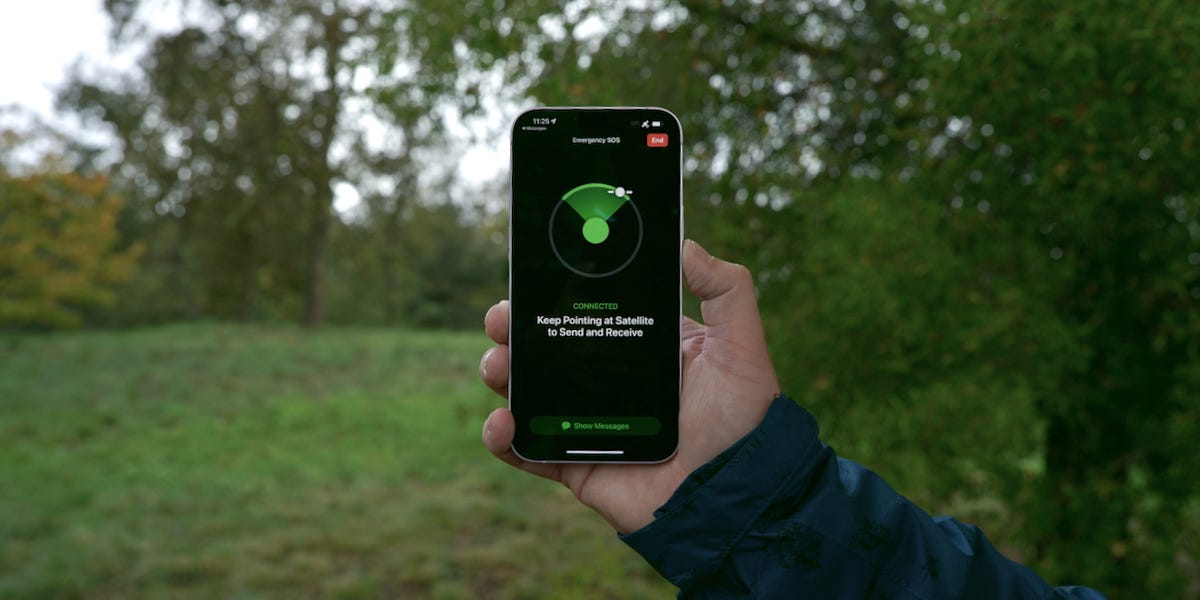
Emergency SOS in action.
Kevin Heinz/CNET
According to Apple, if you see "SOS" or "SOS only" in the status bar, you can do the following to help your device find a cellular network:
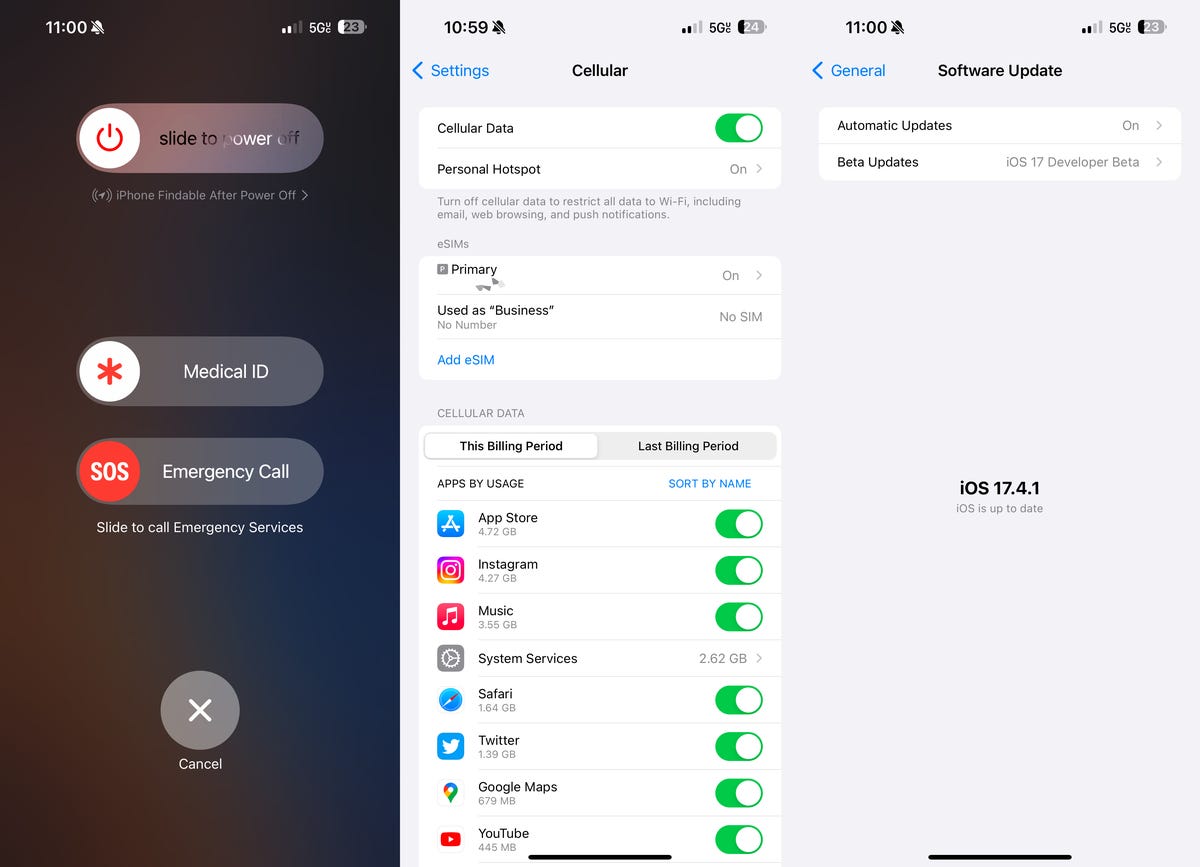 Try restarting your iPhone, turning Cellular Data off and on and checking for any software updates.
Try restarting your iPhone, turning Cellular Data off and on and checking for any software updates.Nelson Aguilar/CNET
Lastly, if network connection issues persist, Apple suggests contacting your phone carrier in case there are issues with your carrier or account that could be affecting your service, like outages in your area or an unpaid account.
If you're traveling internationally, and get stuck on SOS when you arrive, make sure that data roaming is enabled. You can go to Settings > Cellular > your phone number and toggle on Data Roaming.